Linked Roles Configuration
At SCNX, we're always about offering as many configuration options as possible. Naturally, you can adjust the authorization page and other Linked Roles configuration.
Authorization page
The authorization page is the page that users need to open when claiming their role before being redirected to Discord. The page features a short explainer, your server name and image.
You can configure the following attributes of your authorization page:
- The displayed server name and image on your authorization page.
- Adjust the theme of your authorization page. You can choose one of over 30 different themes for the authorization page - you can pick and browse using the live preview feature on your Linked Roles configuration page.
- Disable or enable a short advertisement for SCNX on your authorization page. When enabled, the page will include a short message about the features of the SCNX platform. Servers with a paid plan that has the off-brand functionality will have this feature disabled by default. Servers without such a plan won't be able to remove the message.
The authorization page will be automatically translated into the local language of the user who is accessing the page based on their browser settings. The following languages are available:
- Officially supported languages: English, German.
- Maschine translated languages: Bengali, Croatian, Czech, Dutch, French, Hungarian, Italian, Japanese, Protugese, Russian, Spanish, Turkish.
To adjust these fields and see a live preview of themes and changes, open the Linked Roles configuration page of your dashboard and adjust the fields there.
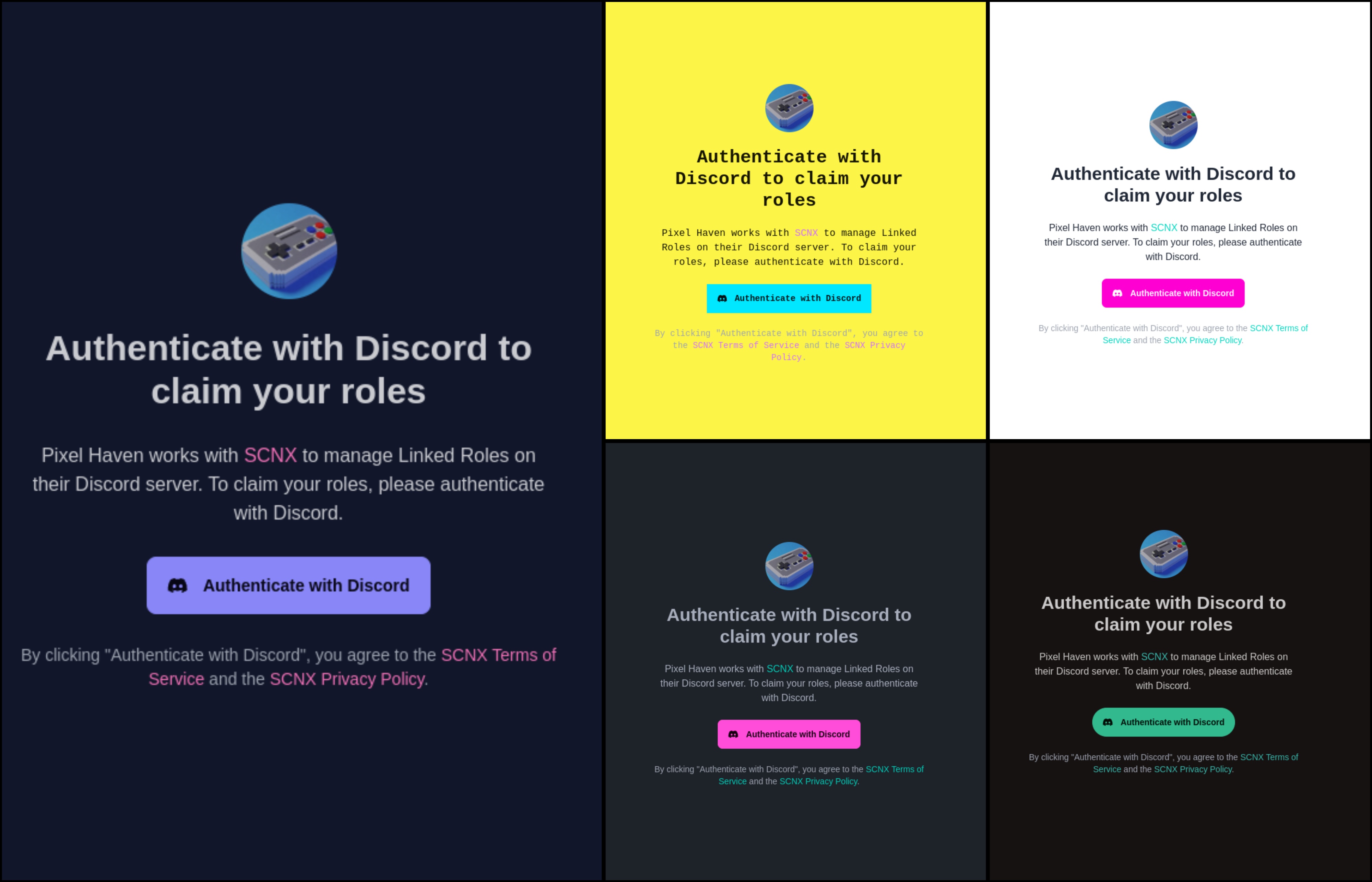
Authentification details
You can review your authentification details used by your Linked Roles to communicate with Discord on your Linked Roles configuration page. These values are helpful if you missed a step during setup. You won't be able to see entered tokens or secrets for security reasons.
You can always reset the details if you want to change your token or OAuth2 secret.
Reset details
To reset the authentication details of your Linked Roles, visit your Linked Roles configuration page. There, click on "Reset authentification details" to reset the authentification details. While resetting authentification details does not delete your Linked Roles and role assignments, you'll need to redo the setup steps. If you use a different bot after resetting, you'll need to remove the old bot from your server and instruct your members to claim their roles again.
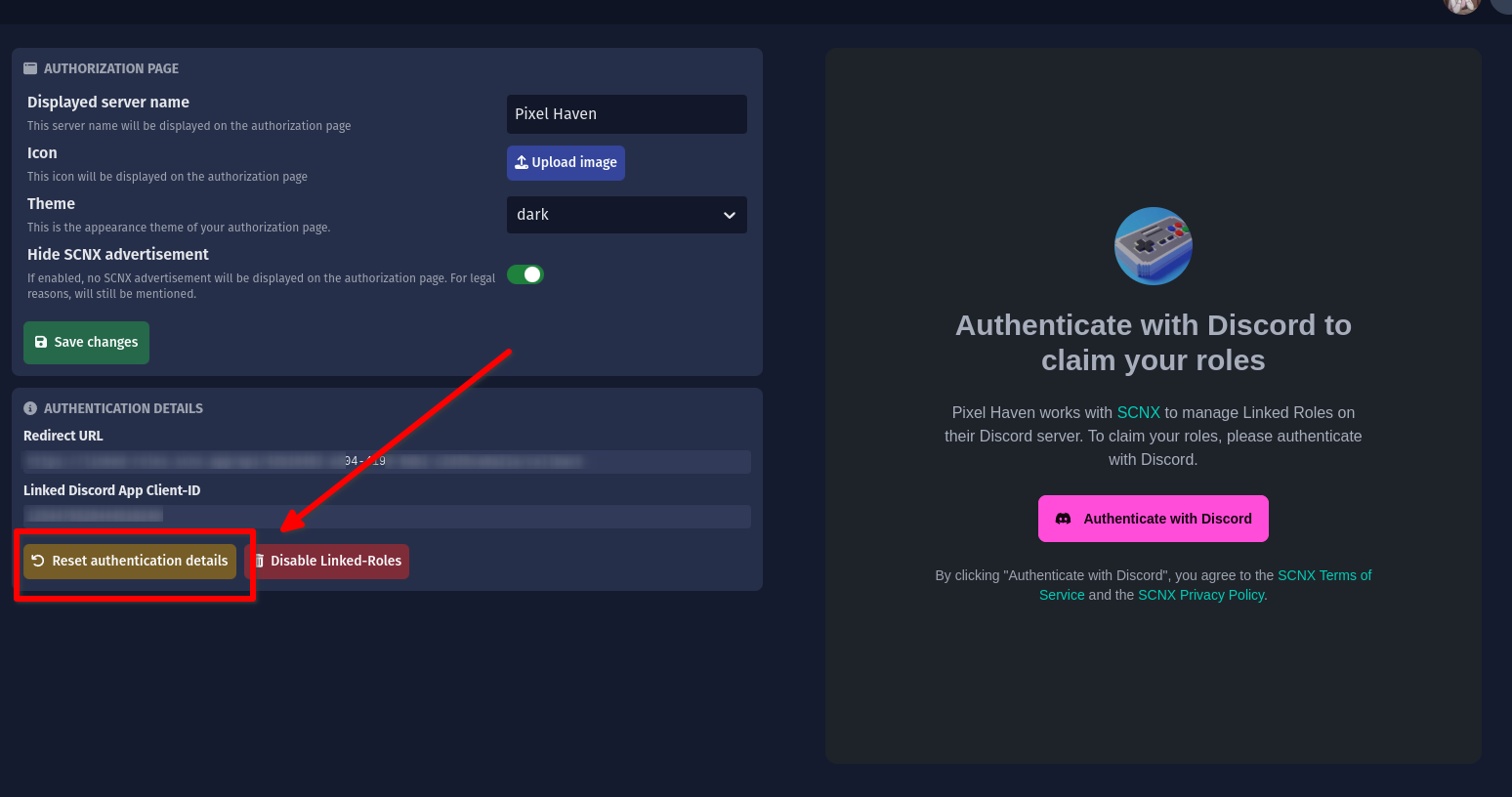
Disable Linked Roles
This cannot be undone.
Unhappy with Linked Roles? You can always choose to disable them and delete all associated data.
To delete all Linked Role data, open the Linked Roles configuration page and click on "Disable Linked Roles". This will delete all data from SCNX regarding your Linked Roles. Claimed roles from Discord might not be removed (as that data isn't stored at SCNX), you'll need to do this manually.